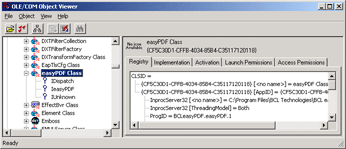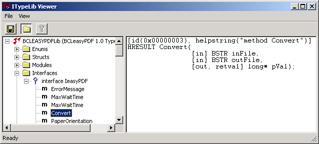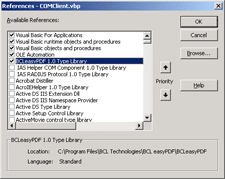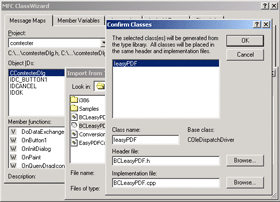Viewing Component ProgID, Methods & Properties
You can view the Component ProgID, Methods & Properties for this COM
Object using the Microsoft
OLE/COM Object Viewer:
- Open the OLE/COM Object Viewer (C:\mstools\bin\oleview.exe)
- Expand Object Classes; Expand All Objects; Select the registered BCL
COM Object.
The ProgID is listed here.
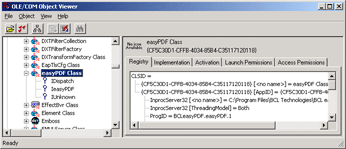
- Right-Click the COM Object and select "View Type Information".
All of the available Methods and Properties are listed here.
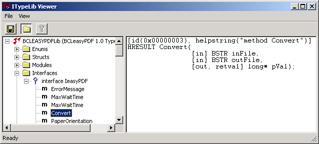
COM Objects in Visual Basic
BCL COM Objects can be accessed from a variety of programming environments.
This brief example shows how to access a COM Object from Visual Basic.
- Create a new project. Click Project -> References, and select the BCL
COM Object:
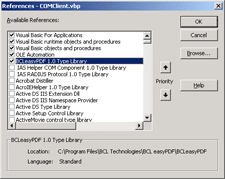
- Create an Object in VB Code:
Private WithEvents drakeObj As DRAKECOMLib.Drake
Private Sub Form_Initialize()
Set drakeObj = CreateObject("DrakeCom.Drake")
End Sub
|
- Reference COM Method in VB Code:
| drakeObj.Convert(Trim(ifname), Trim(ofname), errMessage)
|
COM Objects in Visual C++
BCL COM Objects can be accessed from a variety of programming environments.
This brief example shows how to access a COM Object from Visual C++.
- Create a new project. Click View -> Class Wizard; Click "Add Class...";
Click "From a type library", and select the BCL COM Object:
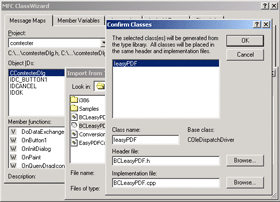
- Include the new header file:
- If using MFC, initiate COM ability in InitInstance():
- Create an Object and start the COM in VC++ Code:
private:
IDrakePtr m_pDrakeObj;
m_pDrakeObj = IDrakePtr("DrakeCom.Drake.1");
|
- Reference COM Method in VC++ Code:
| int nResult = m_pDrakeObj->Convert(inFile, outFile,
&errMsg); |

BCL Drake COM® 7.0 Interface
Instantiation
The COM ID for Drake 7.0 COM is "DrakeCom.Drake". To instantiate
a Drake 7.0 COM object, do the following (VB sample):
Dim drakeObj As DRAKECOMLib.Drake
Set drakeObj = CreateObject("DrakeCom.Drake") |
Methods
Drake 7.0 COM provides these 5 methods:
short GetNumPages(string strFileName)
AdjustFontNames
- Type - bool
- Possible values - 0, 1
- Effect - If you select this option, Drake will use the fonts
on your machine, once the extraction is done, to ensure the accuracy
of the original document layout.
- Default - 0
AdjustSpacing
- Type - bool
- Possible values - 0, 1
- Effect - If you select this option, Drake will adjust the spacing
according to PDF spacing. This option is only available when ConversionMethod
is set to 2 (Exact placement using textboxes).
- Default - 0
ConversionMethod
- Type - numeric
- Possible values: 1,2,3
- Effect
- 1: Preserve layout using spaces and tabs: This option causes
the text in the document to maintain the same position as the original,
using spaces and tabs instead of text
boxes. This option is only available for single column documents.
- 2: Exact placement using textboxes: This option causes
the text in the document to maintain the same position as the original,
using text
boxes.
- 3: Text flow output: This option will extract
text and graphics from the document, but will not maintain the
layout of the original. This can
make editing easier if the previous conversion methods do not work well
for a particular document. This option is available for single or multi-column
documents.
note: This option will automatically be
set to 1 (Preserve layout using spaces and tabs) when DocumentType is set
to 3 (Pleading). ConversionMethod takes precedence over
PreserveTextPosition
- Default - 1
DetectHeader
• Type – bool
• Possible values
• 0: Do not detect
• 1: Detect header and footer
• Effect – Select this option to automatically
detect the header and footer in a document. This option is only available
when ConversionMethod is set to 1 (Preserve layout using spaces and tabs).
This option will automatically be set to 1 (TRUE) when DocumentType is
set to 3 (Pleading).
• Default – 1
DocumentType
- Type - numeric
- Possible values: 1,2,3
- Effect
- 1: Single-column: Select this option for simple documents
that do not contain columns.
- 2: Multi-column: Select this option for complex documents
that may contain columns. The "FlowText" conversion method is not available
for this type
- 3: Pleading: Select this option to activate the Pleading
Document Type. This detects numbers on the left side of the PDF document and
displays them in the RTF document as line numbers in an extended header field.
To edit the numbers in the RTF document, double click the top margin of the document,
or click "View -> Header and Footer" in Microsoft Word®. None
of the conversion method options are available when converting this document
type.
* Please note that Drake is not an official "pleading creation tool," and
does not guarantee conformity with pleading requirements. Line numbers may vary
depending on the format of the document. Please double check the output when
using this option.
- Default - 1
ExtractHyperlinks
• Type – bool
• Possible values – 0,1
• Effect – Select this option to extract hyperlinks
• Default – 1
ExtractImages
- Type - bool
- Possible values - 0, 1
- Effect - Select this option to extract images. BCL Drake® 7.0
can save images as JPEGs and as BMPs.
- Default - 1
ExtractText
- Type - bool
- Possible values - 0, 1
- Effect - Select this option if you want the text in your PDF
documents to be extracted with all of its attributes. Fonts are mapped
to the corresponding font. (Note that very small fonts may be represented
incorrectly as RTF does not support fractional point sizes.)
- Default - 1
ImageFormat
- Type - numeric
- Possible values - 0, 1
- Effect - Specify output image format
- 0 - jpeg format
- 1 - bitmap format
- Default - 0
JpegQuality
• Type – numeric
• Possible values – 1-100
• Effect – Set the quality of JPEG images in the
output, from 1 to 100%
• Default – 50%
MergeParagraph
- Type - bool
- Possible values - 0, 1
- Effect - Select this option to merge lines of text into whole
paragraphs. This will make editing easier, but may, under certain circumstances,
cause the document to look different from the original. This is due to
font incompatibilities between PDF and RTF. If ConversionMethod is set
to 2 (Exact placement using textboxes), you must also set MergeText to
1 in order for MergeParagraph to function correctly.
- Default - 0
MergeText
• Type – bool
• Possible values – 0,1
• Effect – Select this option to merge individual
words into lines of text. If this option is not selected, each word will be placed
in a separate text box. This option is only available when ConversionMethod is
set to 2 (Exact placement using textboxes).
• Default – 1
PageFrom
- Type - numeric
- Possible values - depends on the input PDF file
- Effect - To do a page range conversion, set its value to the
start page number; otherwise, set it 0 to do a whole document conversion.
- Default - 0
PageTo
- Type - numeric
- Possible values - depends on the input PDF file
- Effect - To do a page range conversion, set its value to the
end page number; otherwise, set it 0 to do a whole document conversion.
- Default - 0
PasswordLen:
• Type – numeric
• Possible values – Non-negative
number equal to the length of the Passwords string + 1. If PasswordLen is set
to 0, Passwords is automatically set to NULL.
• Default – 0.
Passwords:
• Type – string
• Possible values – all valid characters.
• Effect – List of passwords for opening and/or
setting security permissions of encrypted files (user and/or owner passwords).
If you use multiple passwords, you must include a non-NULL character separating
the passwords, and specify the separating character in PasswordSeparator.
• Default – NULL
PasswordSeparator
• Type – numeric
• Possible values – any valid ASCII
character exclude the null character ‘\0’.
• Effect – Character used to separate multiple passwords
in the Passwords string.
• Default – 44 (‘,’ comma character).
PreserveTextPosition
- Type - bool
- Possible values - 0, 1
- Effect - This option is included for legacy support. It is
highly recommended that you use ConversionMethod to control the way text
will be positioned in the output. ConversionMethod takes precedence over
this setting. If ConversionMethod is not used, this option will be used
to determine whether the output contains text boxes.
- Default - 1
ShrinkFonts
- Type - bool
- Possible values - 0, 1
- Effect -Selecting this option will ensure that all text fits
within its original area on your screen. This is useful if the extracted
text is lengthy. The option automatically alters font size to fit within
the text boxes of your RTF documents.
- Default - 0
UsingPageRange